Paying an Invoice Online
-
First, get your invoice number and customer id number from the invoice you received.
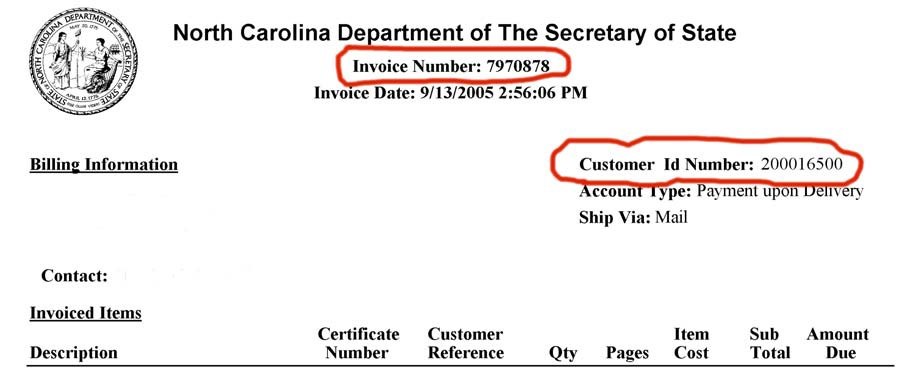
-
Enter both numbers in the required fields, then click “Lookup.”
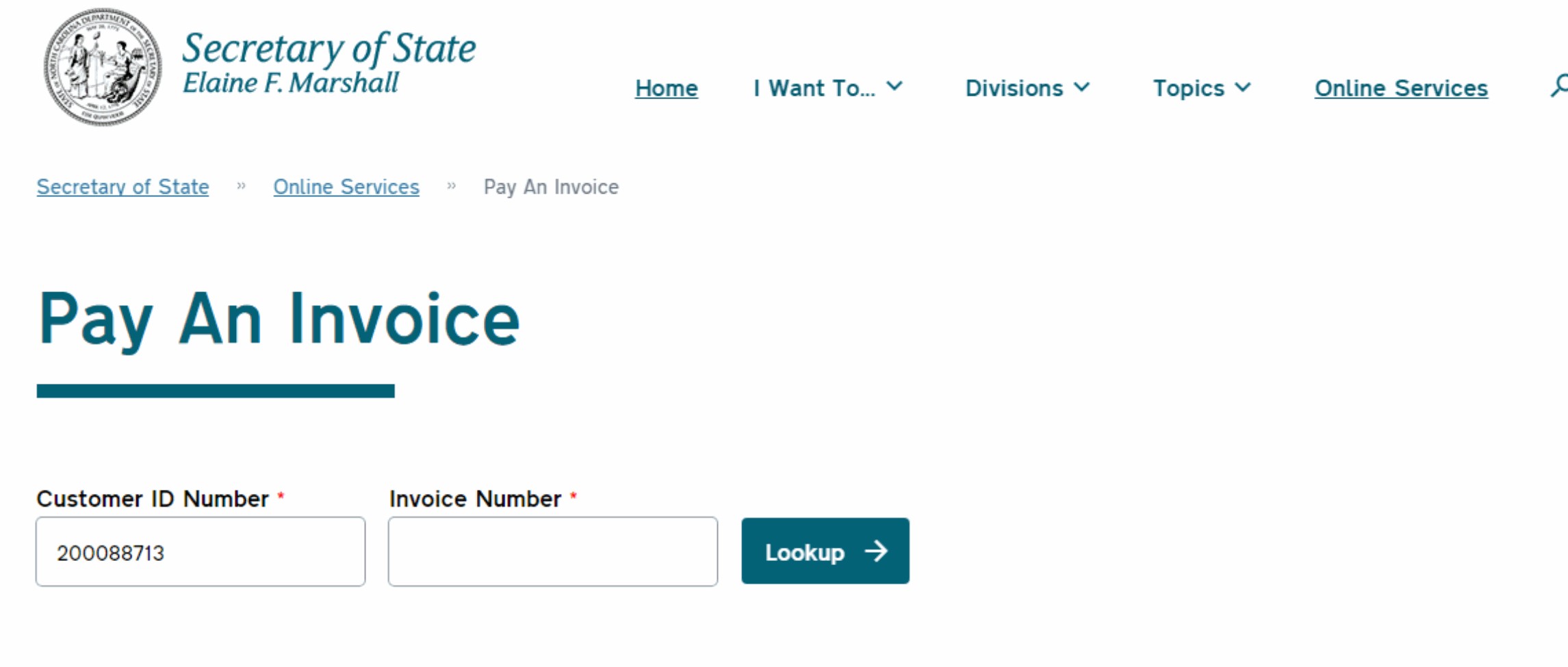
-
The invoice payment details appears listing the invoice total, the electronic transaction fee, and the invoice total due. Clicking on the invoice number “13935785” will provide a PDF printable invoice. When you are ready to make the payment, view the lower section under “Payment Details.”
Using the down arrows:
- Choose the Purchaser if not already listed
- Select the payment type (ACH Debit or Credit Card)
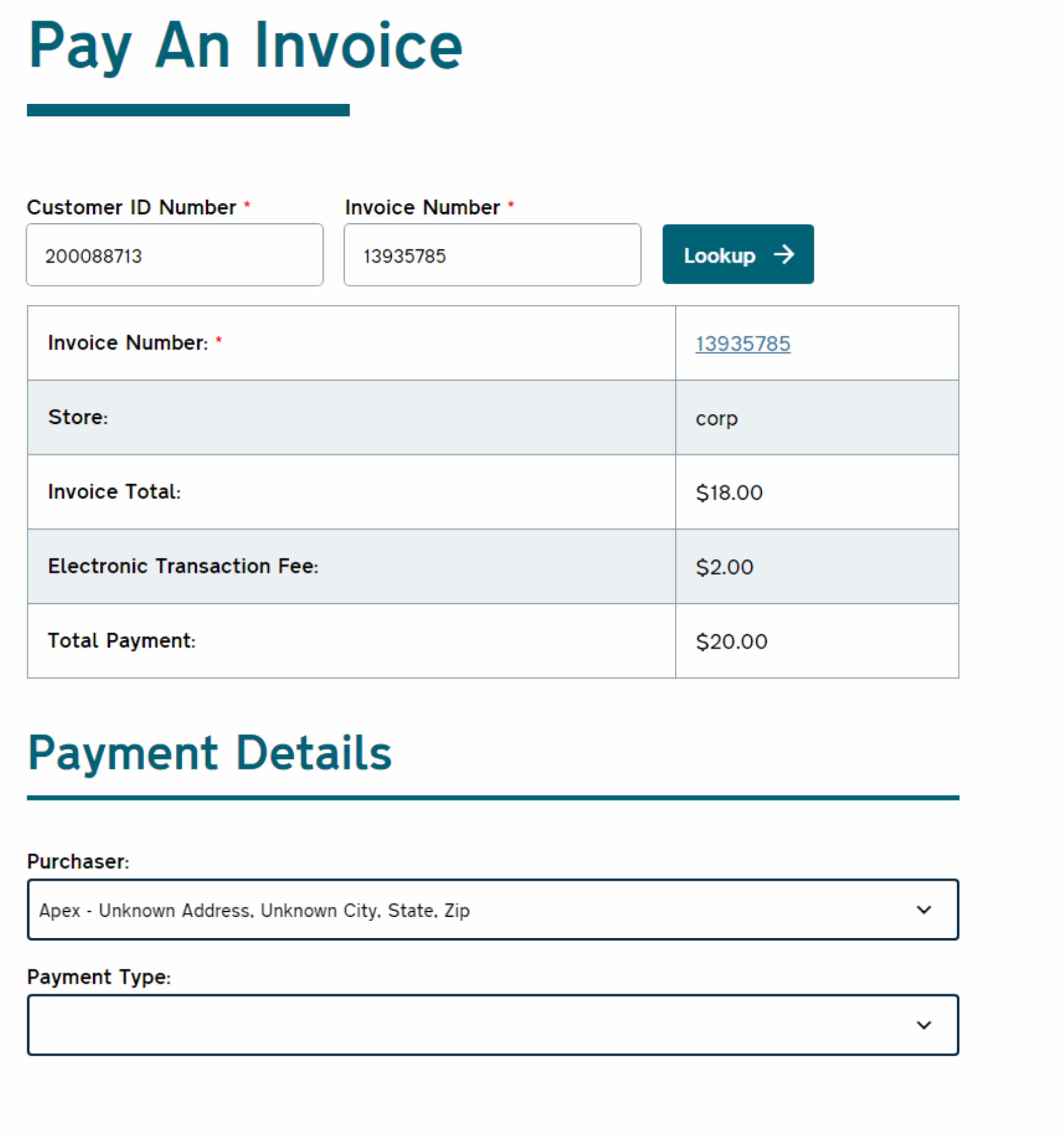
-
Entering the payment type (ACH Debit or Credit Card) will open up more fields as seen below.
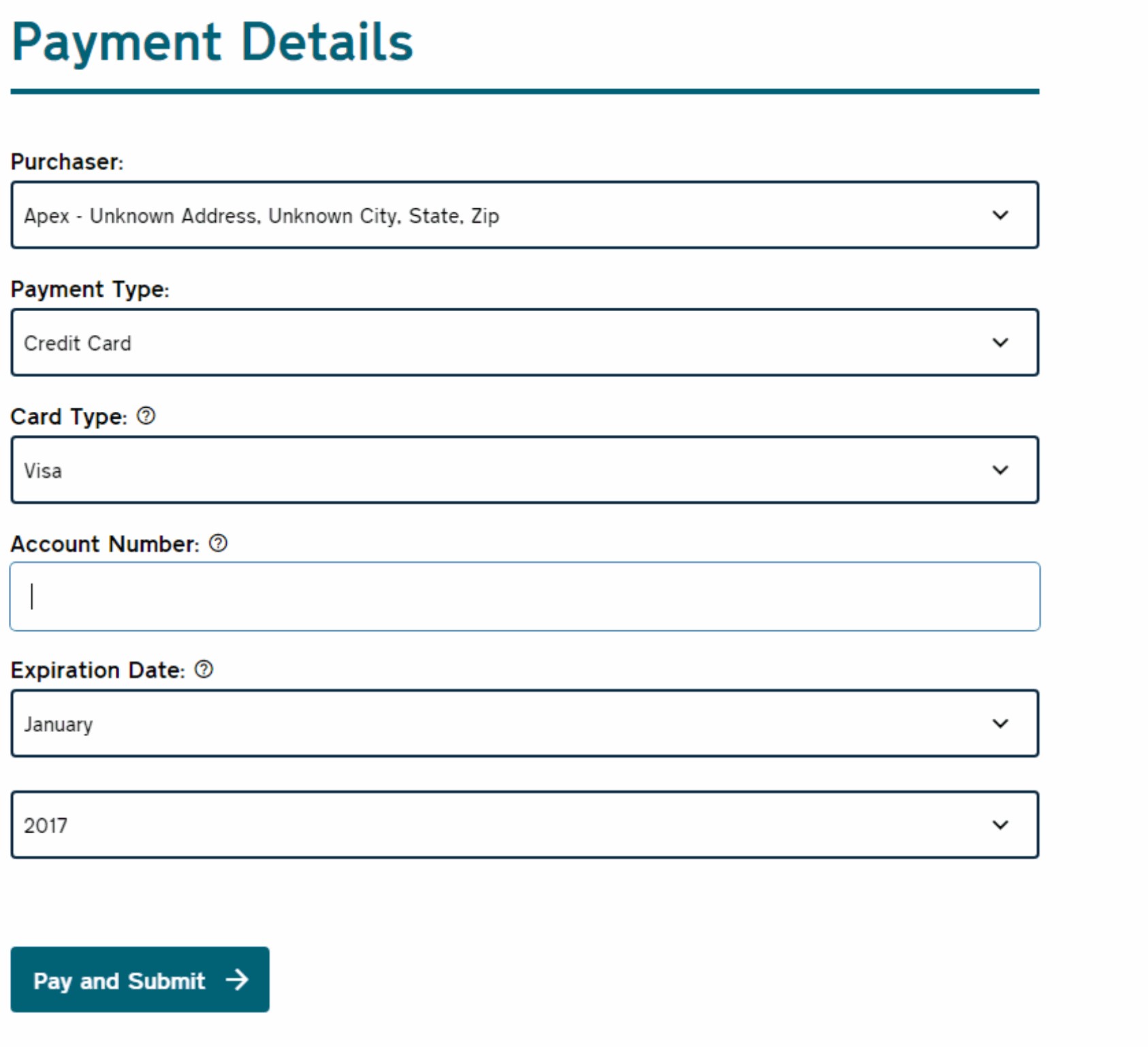
-
The option to pay by Credit Card was selected above. Enter the Account Number, the Expiration Date, and Expiration Year by using the down arrows.
If you selected ACH Debit, you will have to enter the Routing Number to your bank and the Account Number twice.
When you have entered the payment information, Click “Pay and Submit.”
Note: We can currently accept credit card payment for Business Registration, Lobbyist, Notary, and UCC transactions. If you get a message that an online payment cannot be accepted for this invoice, your invoice may be for items that we cannot accept credit card payment for.
You will see the following page until the transaction is complete.
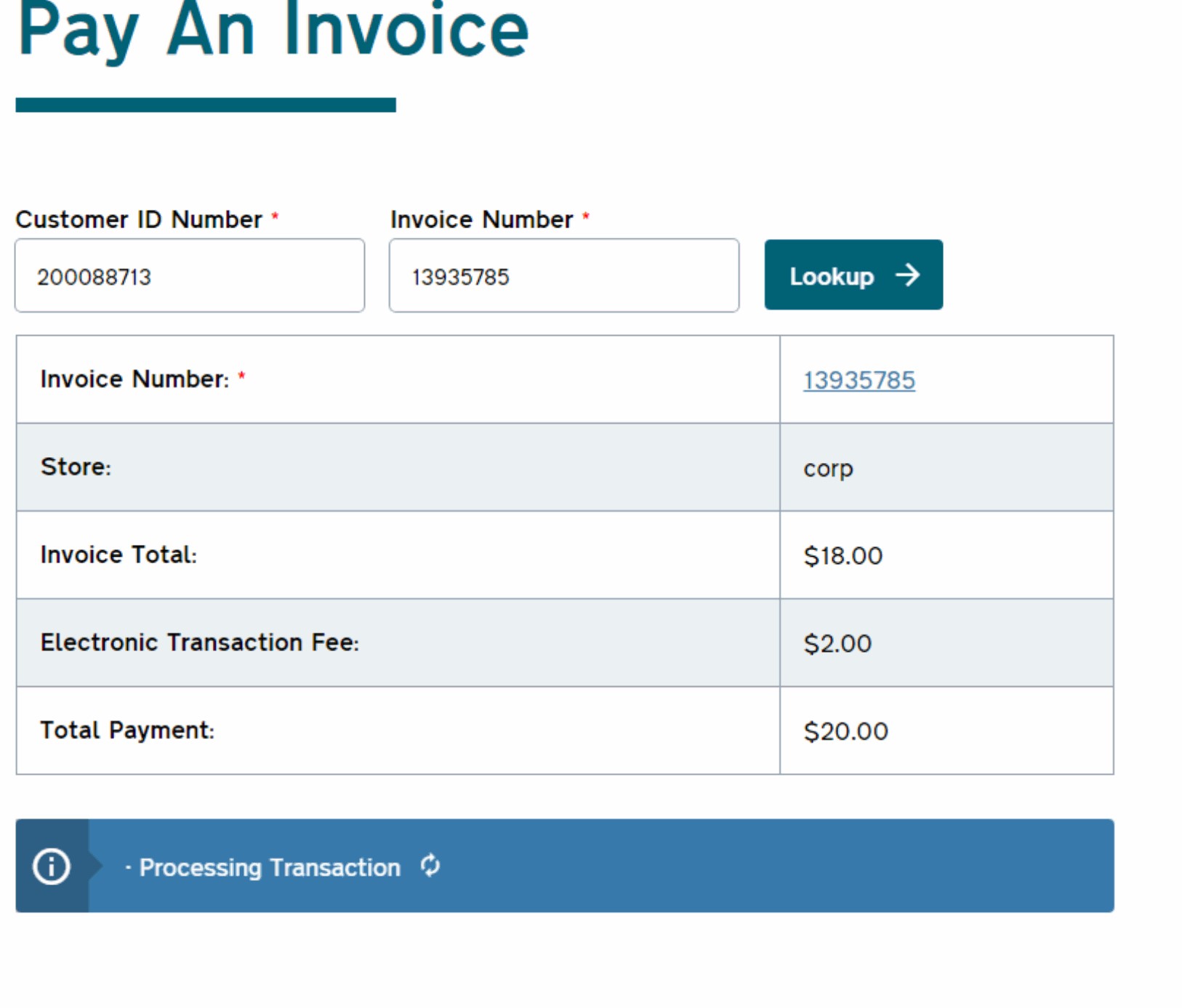
-
The option to pay by Credit Card was selected above. Enter the Account Number, the Expiration Date, and Expiration Year by using the down arrows.
When the payment has been verified with our payment processor, you will see the screen below. To print a paid receipt, click on the link “Print a receipt for your records: XXXXXXXX. You can also click in the receipt window and click the printer icon to print or click the download icon “↓” to save it to your computer.